Promocode
One of the standalone checkout tools that xpay offers is Promocode. Promocode allows you to give your users discounts on their payments. you can customize each promocode to fit your needs, read more below to know more.
Name
Required
Promocode Unique name, This the value you share with your users.
Expiration time
Required
The time where the promocode expires. this value takes date and time.
Discount amount
Required if Discount Percentage not set
This value represents the Discount amount in Egyptian pounds. use this if you want a fixed discount amount.
Discount percentage
Required if Discount amount not set
This value represents the Discount percentage from the total payment value.
Ex: if you set the Discount percentage to 30 and the user uses it with a payment of 1000, it will give him a discount of 300 and he will pay 700 only.
Discount amount and Discount percentage can not be set together. if you set one of them, make sure to leave the other value equals to zero.
Amount trigger
Optional
Minimum amount so that the promocode takes effect.
Use this if you wish the promocode to take effect only for payments which it's amount is equal to or bigger a certain amount.
All user occurrences
Optional
Maximum total number of uses for this promocode.
User occurrences
Optional
Maximum total number of uses for this promocode for a single user.
Payment for
Optional
Set this promocode to work for a certain type of payments only.
Payment types that accepts Promocodes: Direct Order, Event, Training, Product, Service, and Sports academy.
Payment instance id
Optional
The payment ID of the payment that you wish this promocode to only work with.
Payment for and Payment instance id must be set together.
Payment ID can be found next to the payment you created in the prespective list view.
For example, in the event list view
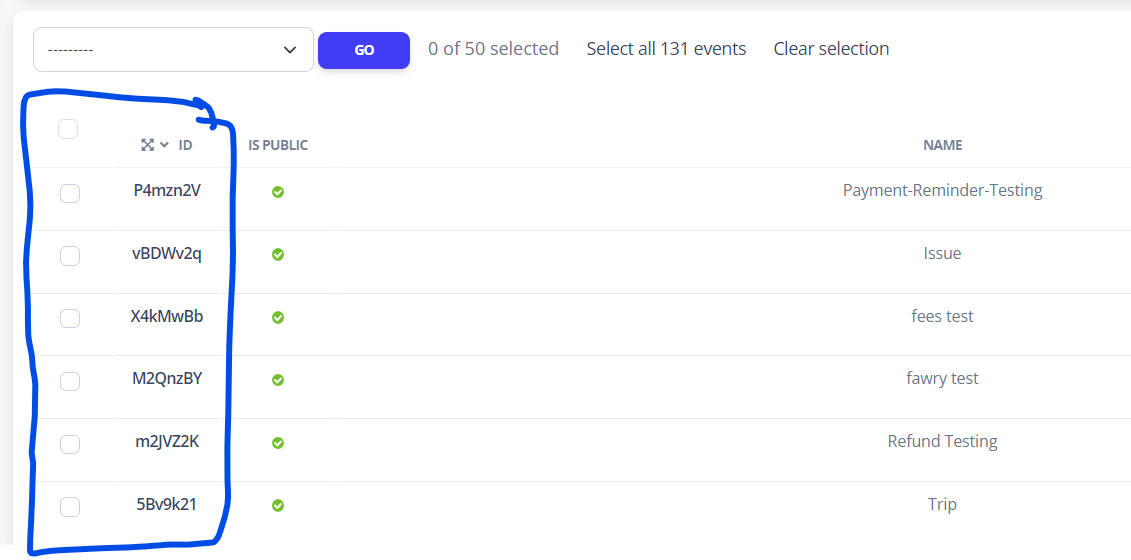
Steps to create promocode
- Navigate to Promocodes under Promocodes in the side menu.
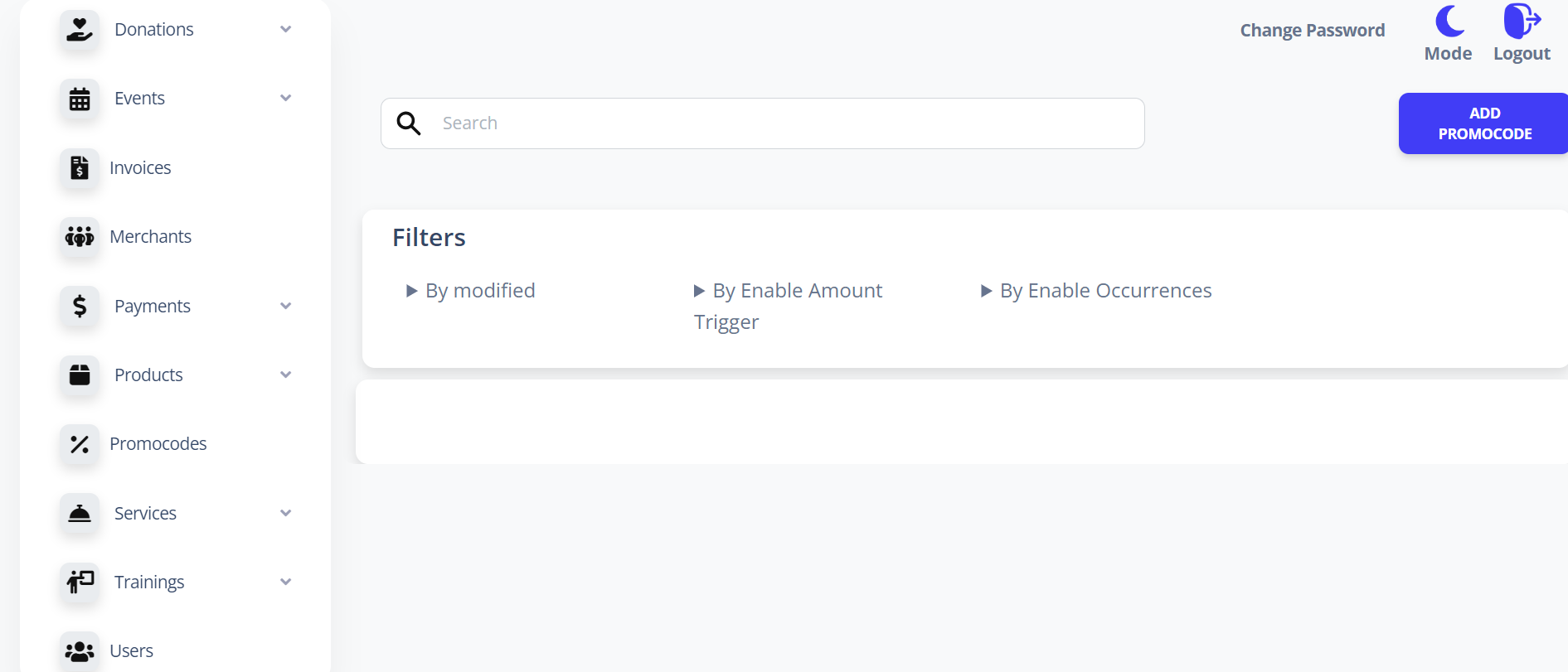
Click on Add promocode button in the top right corner.
Fill in the promocode form.
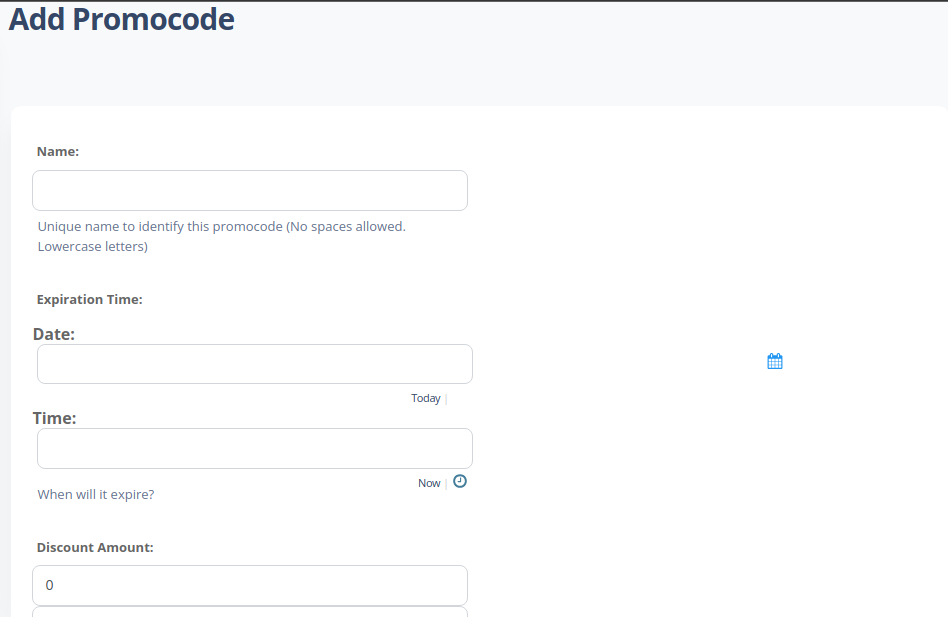
- click Save, you will be redirected back to Promocodes.
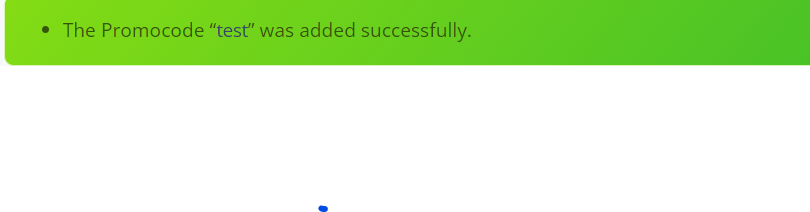
- your new promocode is ready.