Direct Order
This guide is meant to help you understand how to use XPay community admin dashboard to create a Direct Order and view invoices of transactions that were processed through our services to your community for Direct Orders.
Direct order payment type is used for one time payments that are addressed to a certain customer/company.
Create Direct Order
Click on the Direct orders option under the Direct Orders section on the left menu.
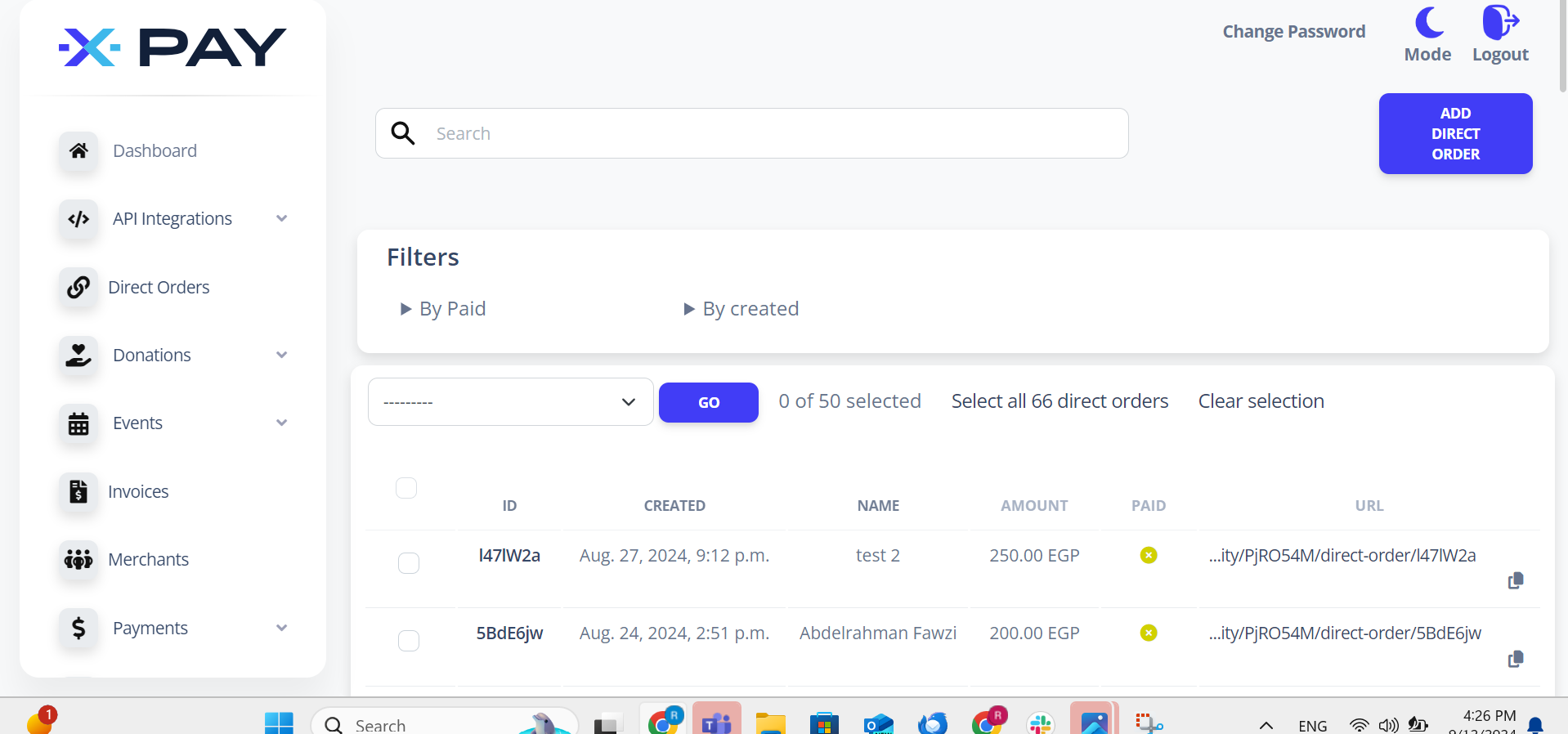
Click on the Add direct order button on the top right corner, this will navigate you to the Direct Order creation form.
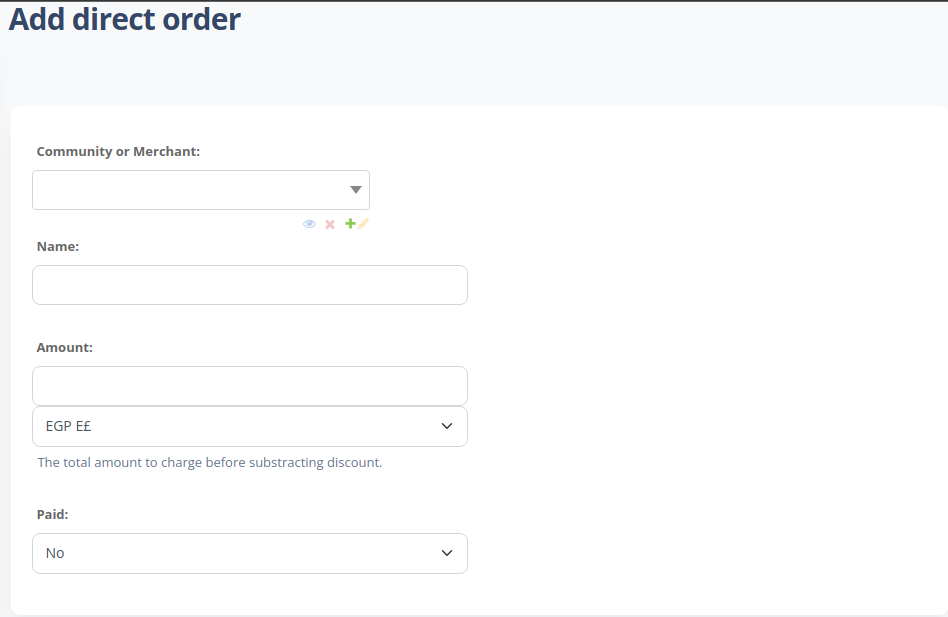
Fill in the Name (required).
Note: try to give your direct order a meaningful title, to help you find transactions related to this payment easier and to help your customer understand what they are paying for.
Fill in the direct order’s amount in the Amount field (required).
Note: most of the below fields are optional and you don't need to fill all of them just fill what you need according to your business needs.
Fill in the Address (optional).
Fill in the Order description (optional).
Fill in the Customer title (optional).
Fill in the Customer name (optional).
Fill in the Customer mobile (optional).
Fill in the Customer email (optional).
Fill in the direct order’s discount in the Discount field (required, zero if none).
Notes:
- Discount Value gets subtracted from the Amount value
- Fill this field if you want to show your customer that you offered him a discount
Fill in the direct order’s VAT in the VAT field (required, zero if none).
Notes:
- VAT Value gets added to the Amount value
- Fill this field if you want to show your customer a VAT field in the Amount breakdown.
Click on the Save button in the bottom right corner.
After saving, you will be redirected to the direct order list where you can find the new direct order you created. You can share the PAYMENT URL with your customer/s.
here is how direct orders usually appear to the users
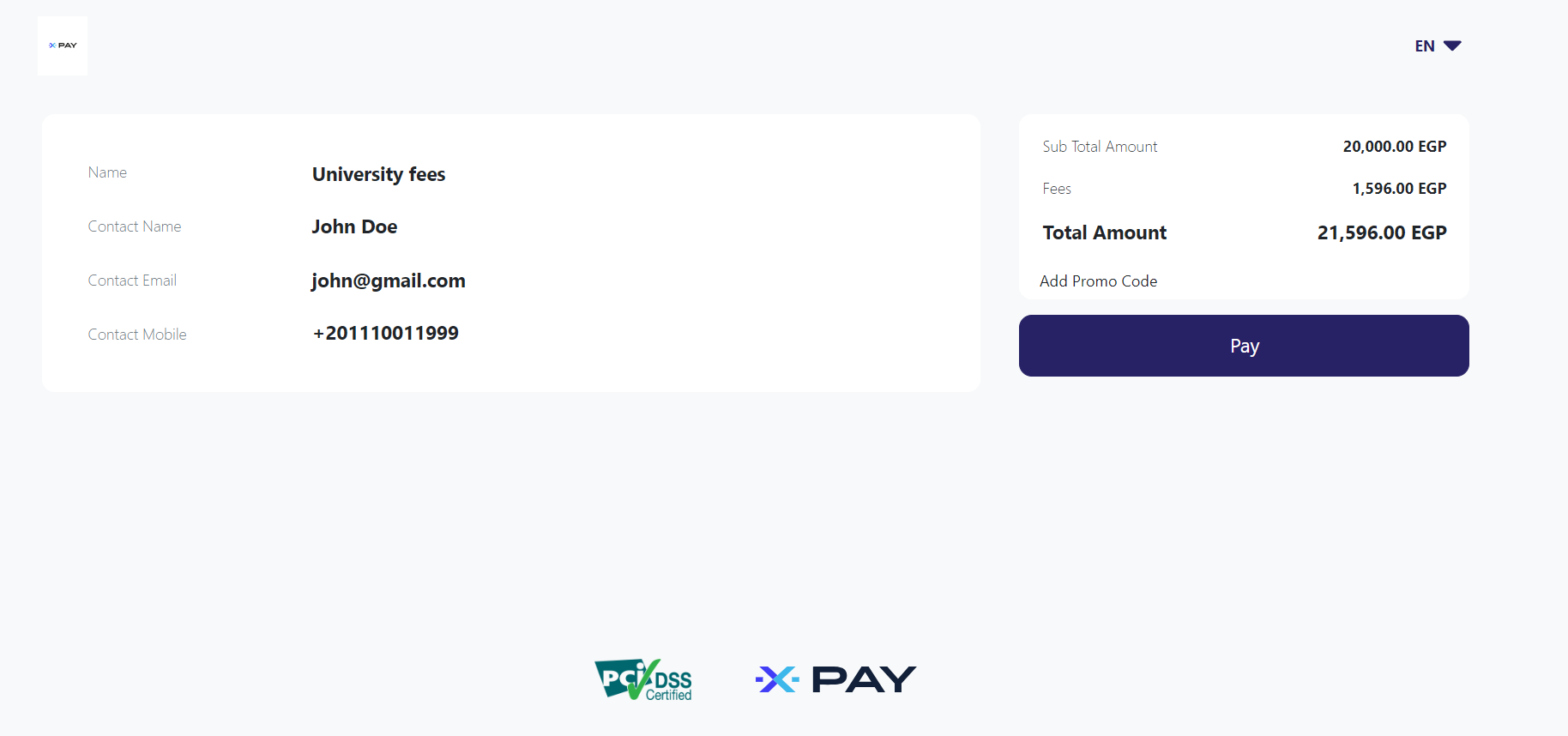
Direct Order invoices
Those types of invoices show the transactions for the Direct Order payment type. To view this type of payment invoice, Navigate to the invoices under Invoices on the left menu. choose Direct order in By payment for dropdown menu.
In this compact view, you will find some information about each transaction like:
| Property name | Description | Notes |
|---|---|---|
| ID | Invoice id in XPay system. | |
| STATUS | transaction status | |
| NAME | direct order name | |
| TOTAL AMOUNT | total amount paid in this transaction | |
| PAYMENT DATE | the date and time when the transaction occured | |
| PAYMENT METHOD | the method which the user used to pay for your direct order |